Submitted by JayShoe on
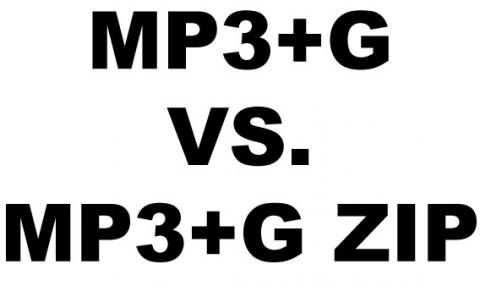 An Mp3+G is a karaoke file format that when played in a compatible Karaoke Player will play both music and graphics in-sync. The MP3+G format is a derivative of the CD-G format that can be found on compact discs (Karaoke Discs). It uses the same technology as MP3 but during the ripping process, the Karaoke Ripper will also include a CDG file that contains the low-resolution Karaoke Graphics. An MP3+G will always have 2 individual files with the exact same name in the exact same directory. For example.
An Mp3+G is a karaoke file format that when played in a compatible Karaoke Player will play both music and graphics in-sync. The MP3+G format is a derivative of the CD-G format that can be found on compact discs (Karaoke Discs). It uses the same technology as MP3 but during the ripping process, the Karaoke Ripper will also include a CDG file that contains the low-resolution Karaoke Graphics. An MP3+G will always have 2 individual files with the exact same name in the exact same directory. For example.
- Billy Joel - Piano Man.mp3
- Billy Joel - Piano Man.cdg
It's been common practice among Karaoke DJs (KJs), Karaoke Manufacturers, and Karaoke Software Manufacturers to "Zip up" the MP3+G into one file, creating an MP3+G-Zip file. The result is a single "Zip" file containing both the mp3 and the cdg together in one neat little package. While this does simplify some things, it drastically complicates others. Zipped MP3+G files make it easier to distribute, move around your computer (or from hard drive to hard drive) but they also cause major limitations in your media systems. As a Karaoke Software Manufacturer, I also proclaim that the Zipped MP3+G file makes my work more challenging, here's why.
Zipped Karaoke Files Don't Save Space!
Let me first debunk the idea that zipping your entire media library up is going to save hard disk space. While I can't argue with the fact that zipping up the CDG portion of the MP3 might save you some space, we're talking about kilobytes here. Hard drives are no longer particularly expensive, and saving a few hundred megabytes when we are talking about Terrabytes is just not worth it! An MP3 is already a compressed file, zipping up the MP3 file isn't going to make any meaningful impact on the size of your media library overall.
Zipped Karaoke Files are Prone to Corruption
Each karaoke software manufacturer uses different compression libraries and algorithms. When computer based karaoke became popular (in the 90's) there were dozens of various software solutions out there. Often times these applications had very odd compression methods. Over the years while people collected their files, they wound up with countless Zipped up MP3+G files that are poorly encoded. As a karaoke software publisher, we've ran into many "bad" MP3+G-Zip files that cause unexpected behavior in our software. Usually, the customer blames us for the problems - which is fair - but at the same time very annoying.
Zipped MP3+G Files are Difficult to Import
Sure, if all you want is a KaraokeID, Artist, and Title then using the file mask of the Zip file is appropriate. The import doesn't take that long because the software only has to read the filename of each file being imported. However, MP3 files have these wonderful things called "TAGS", and when you zip the MP3 up into a compressed folder there is no easy way for the software to read the tag without first uncompressing at least a portion of the file. In most cases, we need to extract the entire file first - just to read the tags! Jukebox Jockey Media Player software relies on tags such as genre, year, album, album-covers and more to make the most out of your karaoke library. So by zipping up the files, you've made our software work 3 times as hard to get the data from the tags.
You can't very easily Tag Zipped Karaoke Files
Not only does zipping up the files slow down the import, but creates barriers to improving your karaoke library's organization. While there are some specialized tools for managing MP3+G Zip files, there are hundreds of tools available for managing regular MP3 files. So because the files are all zipped up, you more than likely will not be able to use your favorite tag editor. This means that you'll never have organized media unless you unzip your entire library first, then tag the files.
Dealing with this inside of JJ
First and foremost, if you have a lot of zipped MP3+G files and want to import them into JJ keep in mind that it's going to take a lot of time if you want us to read the tags. Unlike some other karaoke software programs, Jukebox Jockey attempts to grab the tags. We open each file up, read the tag, and then dump the temporary file. This takes a long time. I'm not even convinced that it's worth the time because most MP3+G zip files don't even have tags (because of the aforementioned reasons). So one thing you can do is try turning off the Zip Tag Reader.
Turn off the Zip Tag Reader.
- Go to settings>Media>Karaoke
- Select the tab for "Tag Readers"
- Disable "CDG Zip Tag Reader"
In order to assure that the files are correctly imported, you need to make sure that the File Masks tab is configured correctly. We explain how to do this in other articles.
Unzip your Karaoke Zip Collection
The best-case scenario is that as an industry we move away from CDG-Zip files and simply keep MP3+CDG pairs. Yes, it's a royal pain in the butt to decompress all your Zip files, but ultimately this is the only true way to have a fully organized karaoke media library. There are a couple of tools out there that would help you in this goal if you plan on doing so. Once you've done it, you have opened the doors to finally tagging and organizing your karaoke collection. In the meantime, turn off your CDG Zip reader if your having trouble importing your files into JJ. However, keep in mind that if you have corrupt Zip files in your library and you try to play one of them you will expereience unexpected errors.
